Branding Best Practices
For the best branding experience, follow these tips.
Jump to: Preview your event | Banners and banner logos | Background colors and images | Text colors and fonts | Footers | Sponsor logos
Note: To learn more about all the elements you can customize and how to use them, see Event branding and customization.
Preview your event
Always preview your event before making it public. At the top of the Event Summary tab click:
- View Event to register and view the event as an attendee
- Launch Live Studio to review slides, overlay videos, surveys, and other content
- Use the browser's developer tools to check how the registration page and event window look when the browser is resized and in mobile view.
Banners and banner logos
Background colors and images
- Use a color or image that complements your brand.
- Avoid using bright-colored backgrounds or images with busy patterns, as they can be distracting and take the focus away from the landing page content and event.
- If you have a lot of landing page content or a long registration form, the landing page will adjust and become longer. Make sure your background image is tall enough so that it covers the entire landing page and no white space displays at the bottom of the page.
Text colors and fonts
- On the registration page, the text is either Roboto (bar layouts) or Open Sans (open layouts).
- On the event window, the text is Open Sans.
- You can’t change the font of heading text (event title and date, for example), the registration form, or other labels.
- Text is automatically set to black or white, depending on the color behind it. (White text on dark backgrounds and black text on light backgrounds.)
- When using a background image, set the background color to a similar hue to ensure text is legible.
- The text editor lets you change the font and font color of landing page content, custom player tabs, custom portal tabs, and portal segments. Preview the results and make sure the text is legible.
Footers
On the registration page and in attendee portals:
- The background color is dark gray. You can’t change this.
- For text or links, set a light text color that stands out against the dark gray.
- Use light-colored images with a transparent background.
In the event window:
Sponsor logos
- Make sure all logos are the same height and approximately the same width, to ensure smoother transitions as the logos switch.
- Use images with a transparent background.
- Add a few pixels of padding to your images to prevent them from touching the edge of the player container.