Advanced Search
Search Results
177 total results found
Live Studio Training (18 mins)
For event hosts and presenters. When it’s time for the event, enter the Live Studio and start your webcast. This video provides detailed instructions on using the event controls to manage content, presenters, Q&A, and more.
Webcast network requirements for presenters
Network requirements for presenters can be accessed here: https://webcasts.com/networkresources/ Refer to the right columns for the requirements for presenters based on if it will be an audio or video event. Please provide these instructions to your IT depart...
Guest Admin Training (14 mins)
When creating an event, the host can designate one or more Guest Administrators to assist with the event. This video explains how a guest admin can join the Live Studio and present content or manage Q&A, upload event content, and run reports.
Screen Share Training (3 mins)
Get everyone on the same page by sharing your screen with the audience. Viewers can follow along as you browse a website, conduct a demo, or walk through files on your computer. In this video, you’ll learn how to prep your screen share, test your audio connect...
On-demand & Simulated Live Studio Training (19 mins)
When your Live event is over, use the On-Demand Studio to add the finishing touches to the event recording. Or use the On-Demand and Simulated Live editing studios to create professional webcast recordings designed to be played on demand or as Simulated Live e...
Report Training (9 mins)
Access detailed user and event-level analytics for your events. In this video, you'll learn about the data you can include in your reports, how to run reports for individual events and a group of events, and how to read them.
Report Template Training (2 mins)
Do you frequently run the same reports for your events? Create reporting templates to speed up the process and automatically select the data points to include in your reports. In this video, you'll learn how to create and manage new report templates and share ...
About the video bridge (moderators)
As a moderator, you have full control of presenters and video bridge functions. You can share your webcam, share your screen or an application window (720p events only), and manage your own event experience. Click on a presenter's name to hide their webcam, mu...
Change the presenter webcam layout on the video bridge
Change the webcam layout to display more presenters during the Live event. By default, the Single Speaker layout is selected and displays the active talker to the audience. You can change this layout before the event begins and switch layouts any time during t...
Video Bridge Events - Speaker Can't Connect
Connecting Using a Webcam If a presenter can connect to the Video Bridge but cannot be seen/heard (and appears as an orange silhouette), this indicates their network is blocking access to their camera and/or microphone. If you are connected to a VPN, ple...
Webcast API Documentation
Use APIs to create and update events, allow attendees to register from third-party registration systems, and pass registration and event data directly into your preferred CRM or marketing solution. Note: Any document listed as "Open" is available for use with...
Add breakout sessions to a portal
Engage your viewers and allow viewers to attend breakout sessions from the portal agenda page. After you select a portal layout, you can start adding breakout sessions (segments) to your portal from the Manage Segments tab and link them to any meeting app you ...
Add captions to a recorded event
Captioning during a Live event is not included in the event replay. To add captions to a replay or to an On-Demand or Simulated Live event, you need a timed caption file in VTT (WebVTT) format. You can request a caption file for your event or ask your captioni...
Add third-party tools to an event
Enhance your events by including interactive tools like captioning, polling, surveys, real-time Q&A, and more. Add a custom player tab to your event and use the embed code from third-party apps and platforms. During the event, the tools display in tabs on the ...
Bulk registration for an event
Add-on. Please contact your sales representative for additional information. With bulk registration, you can register hundreds or thousands of attendees for an event at one time. Set up your registration form first, then upload a spreadsheet with columns for ...
How do I create a certificate?
The system requires a .PDF file be uploaded, which will serve as the template that is customized and distributed to viewers that meet the certification requirements for your event. The PDF requires Forms be included to populate the viewer's name (First Name a...
Primary media clip specs and requirements
You can upload as many media clips to your event as you like and include them in your On-Demand or Simulated Live event. For events broadcasting video, you can upload video clips. For events broadcasting by telephone, you can upload audio clips. Recommended s...
Set up an event in another language
Language templates contain many common text elements translated from English to other languages. If you're hosting an event in another language, we can assign a language template to a specific folder in your account. When you create new events in the folder, t...
Assemble or edit an event recording
Use the editing studio to make simple edits to recorded content and to assemble content for any type of event. You can add and remove audio or video clips, slides, headshots (telephone broadcasts), surveys and survey results, and layout changes if you turned o...
Download the event recording
Download recordings of completed Live, On-Demand, or Simulated Live events from the Webcast Admin portal. You can download the event video as an MP4 file or the event audio only as an M4A (video broadcasts) or MP3 file (telephone broadcasts). To download the ...