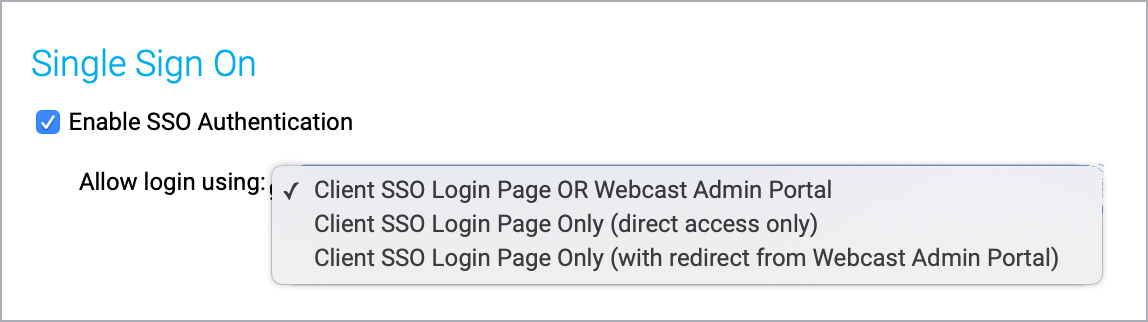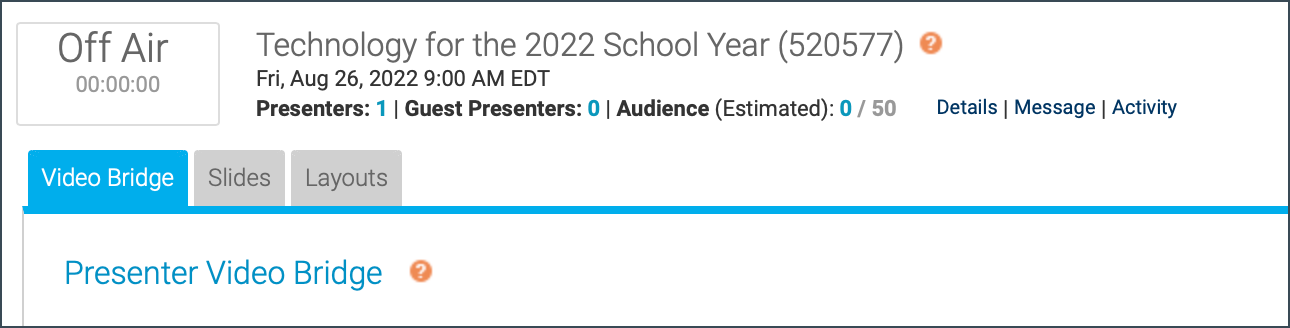Documentation
Get familiar with webcasting with platform and feature guides, API documentation, and the latest release notes.
- Platform and Feature Guides
- Webcast 5.8 Release Notes
- Webcast 5.7 Release Notes
- Webcast API Documentation
Platform and Feature Guides
Webcast 5.8 Release Notes
Released: August 13, 2022
This release introduces three new grid layouts for video bridge events, makes player layout switching available without slides, sets 480p as the minimum resolution for video events, and adds SSO login options. These release notes also highlight other changes and improvements.
Release highlights
New grid views for video bridge events
New grid views for video bridge events display up to 9, 16, and 20 presenters in equally sized frames. These layouts are great for events where you want to get every speaker’s video on stage, but don’t have a primary speaker to highlight.
In the Live Studio, under the presenter list, click Webcast Layout Control. Select Grid Layouts and then choose the number of presenters you’d like on stage.
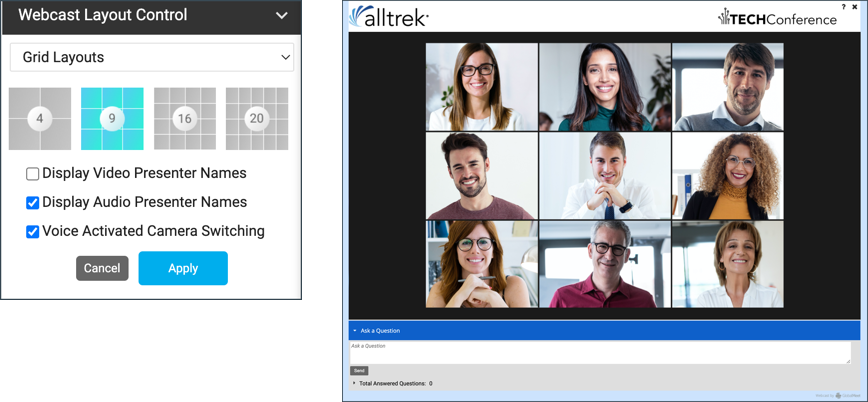
Additional presenter layout updates:
- Presenter layouts are now grouped; select Single Speaker, Grid, and Filmstrip to see thumbnails.
- Individual layout is now called Single Speaker.
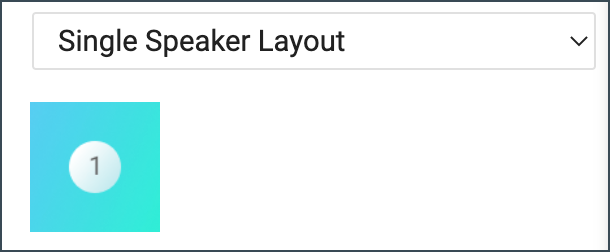
- Filmstrip layouts. Now select the maximum number of presenters you want to show on stage: 8 or 20. To highlight two presenters above the filmstrip (formerly Duo Filmstrip), select 20 with the two large frames.
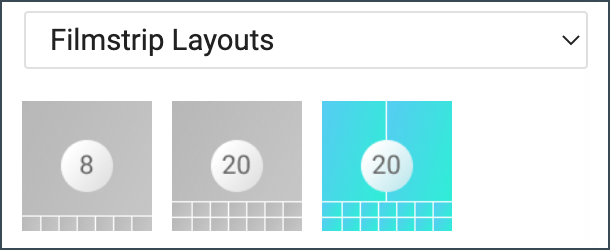
- Grid layouts. We've also simplified the UI for pinning presenters on stage. The ”ordering” options (arrow buttons, yellow star, pin numbers) have been removed. If you want to highlight one or two presenters, use a filmstrip layout.
Layout switching without slides
On the Player & Branding tab, the Player Layouts option is now in a separate section. This lets you switch the focus from custom tabs to video to video+content without the requirement to add a Slides tab.
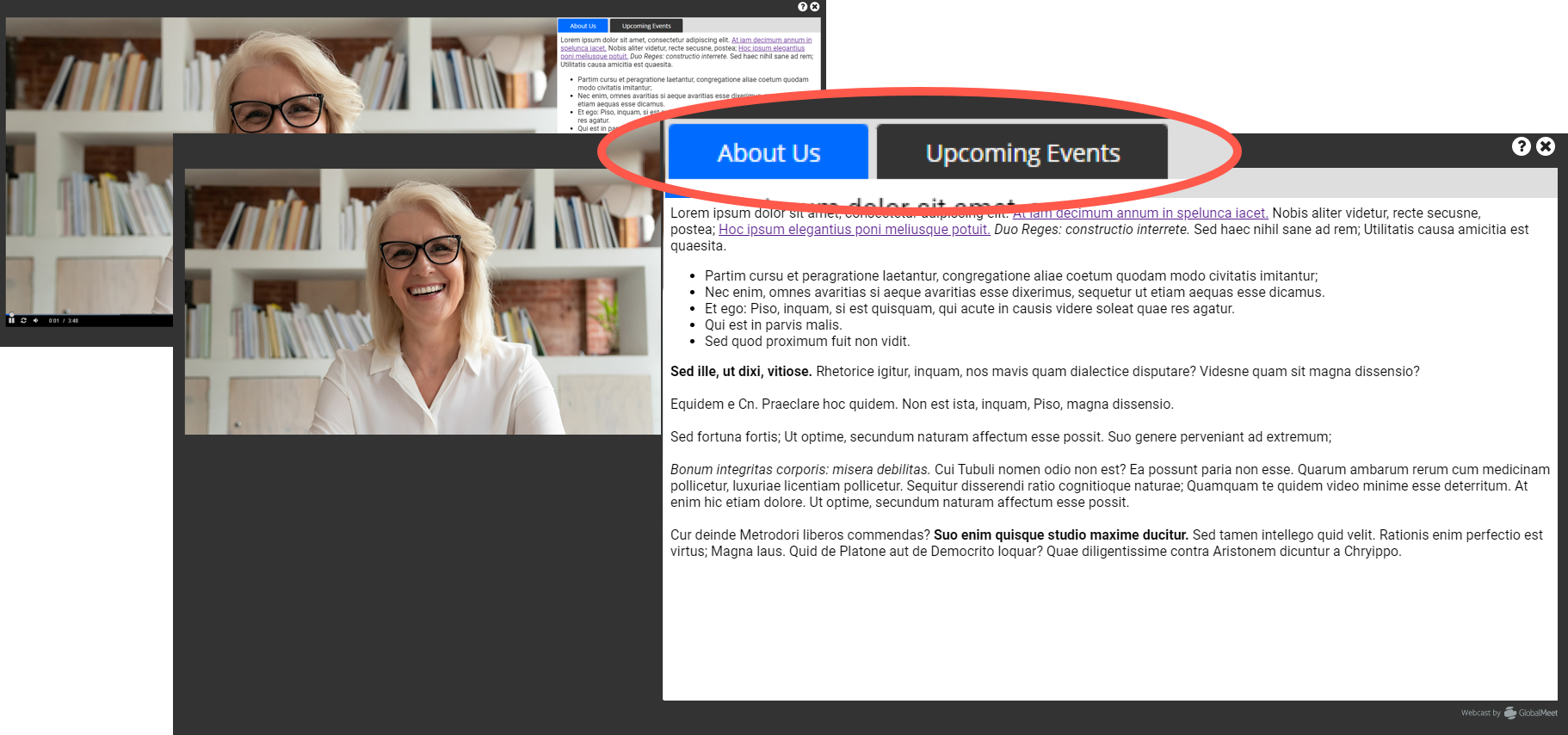
With this change, we’ve also updated the player layout names and examples to say “Content” instead of “Slides.”
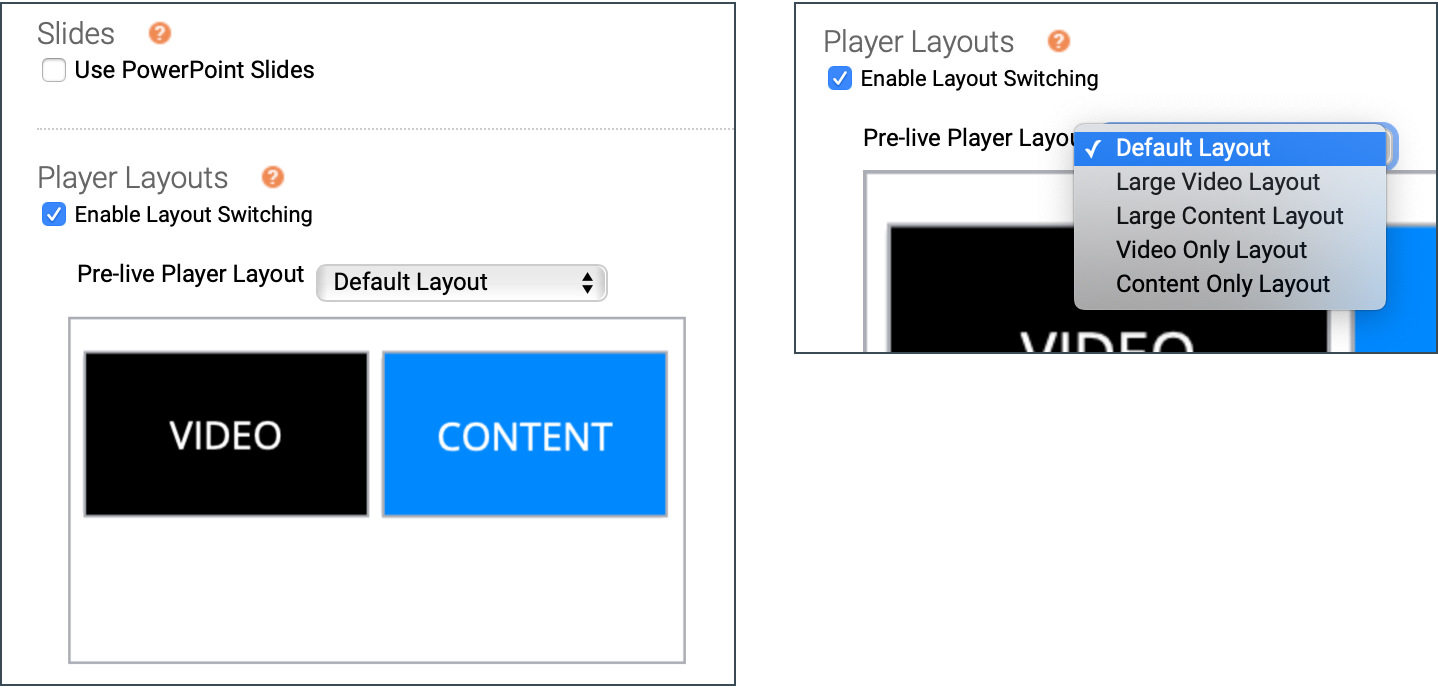
Video events are now a minimum 480p
As more virtual events move to HD, we’re phasing out support for 4:3 standard and low-res widescreen player options. For video events, the minimum player size is now 480p (high-res widescreen).
For existing events that have a 4:3 or low-res player size (Player & Branding tab):
- Scheduled (future) Live and Simulated Live captures will be updated to 480p.
- Recorded events (On-Demand, Simulated Live replays, and Live event archives) will retain their player size.
- When you copy an event, the new event will be set to 480p.
- When you clone a recorded event (creating an exact copy), the new On-Demand event will retain the discontinued size.
Accessibility updates
The language attribute has been added to the page code for events. This allows screen readers to properly dictate page content in the correct language and voice. Previously, no language was set. For example, this Spanish-language event is set to lang=“es”.
SSO for Webcast Admin access
For added security, an organization can use its own SSO login page to authenticate access to the Webcast Admin portal. This release adds the ability to use both Client SSO and the traditional Webcast login flow.
Note: Single sign-on requires additional setup. If you are interested in implementing SSO for your organization, please contact your sales representative.
Once enabled, your Team Manager can enable SSO for an admin and set the method to use (Go to Manage Accounts and under My Team, click Edit next to the admin). There are three options:
- Admins can sign in from both the Client’s SSO login page and the Webcast login with username.
- Client SSO login page only. If the Webcast login detects an SSO-enabled username, it displays an error message.
- Client SSO login page with redirect messaging. If the Webcast login detects an SSO-enabled username, it provides a link to your SSO login page.
Other new features and enhancements
Browser support
- We updated the minimum supported browser versions; for Live Studio or to attend a webcast, you need the current or previous five versions of:
- Google Chrome
- Microsoft Edge
- Mozilla Firefox. Firefox does not support screen sharing for 720p video bridge events.
- Safari (Mac devices only). Attending any event and Live Studio for Telephone, Encoder, and VCU events.
- Guest Admin access is now blocked in Internet Explorer. When you open a Guest Admin link in IE, an unsupported browser message is displayed. Previously, guest admins were allowed to sign in and then received an error.
By-request features from 5.7 added to accounts
These features are now automatically included in most Webcast accounts:
- Inline videos. Launch and play pre-recorded videos within the main video window during a live event.
- Pre-live player layouts. For accounts with player layout switching. Select the layout to show to attendees before the event begins and when the event starts.
- VTT caption support. VTT is now the required format for timed caption files for all recorded events (On-Demand, Simulated Live replays, and Live event archives).
Events
- Live Studio. The event title, date, and time are now shown in the Live Studio header. Previously, only the event ID was displayed.
-
Live Studio. When you navigate away from the Video Bridge tab, it’s still visible in a “mini view.” Now you can drag the mini view anywhere on the screen and collapse it, so you can focus on the content being presented.
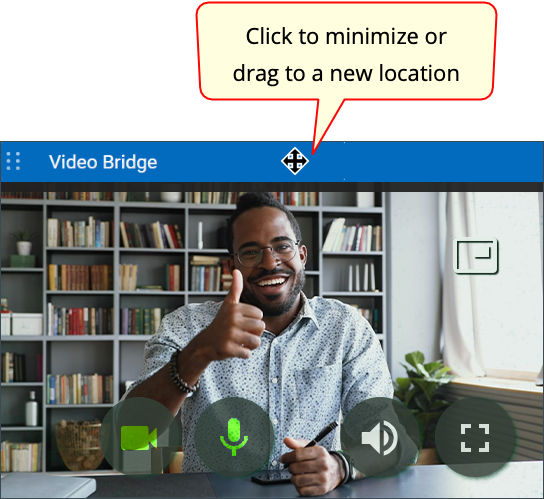
-
Hive multicast streaming. We've updated the version of Hive. The new version has more reporting features to help debug issues.
-
Kollective multicast streaming. We've updated the Kollective API to the current version and reworked the backend workflow.
Reporting
- Reports > Event Analytics. The Click Tracking report now captures up to 44 characters of the file names, making it easier to see which files were downloaded from Event Resources (on event setup, go to Event Content > Event Resources).
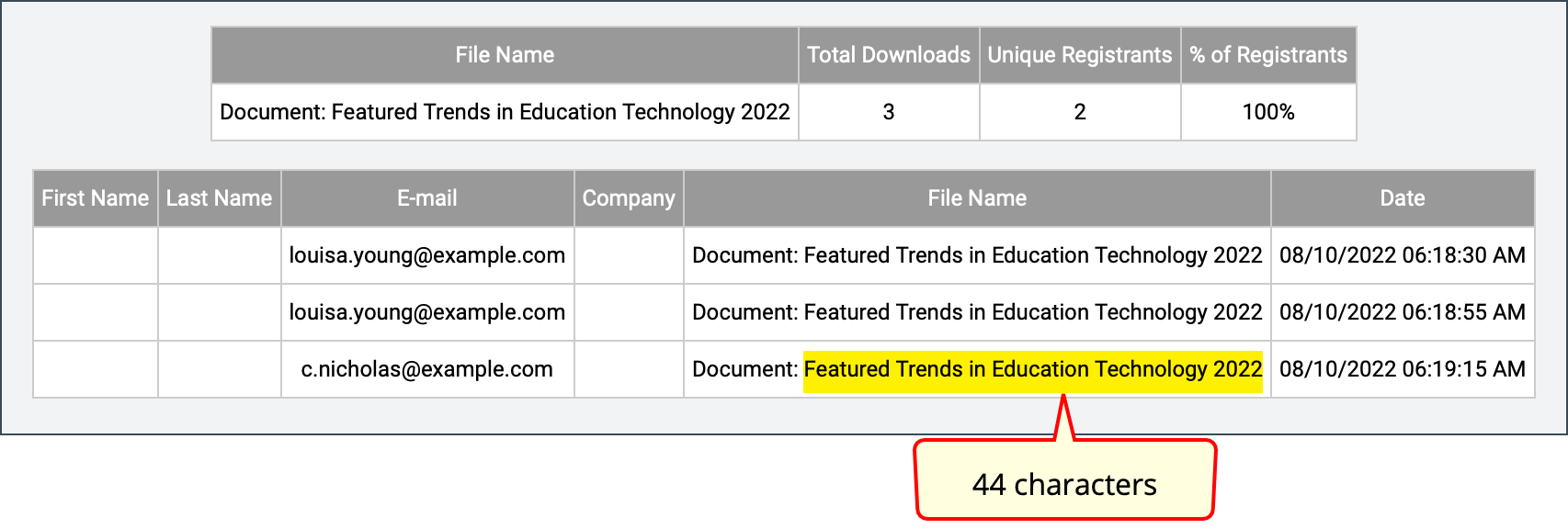
API updates
- Event Creation API. The create and update methods now throw an error if the scheduled_start_time is more than one year earlier (in the past) than the current date and time.
- Reporting API. For events with marketing consent tracking (the last question on the Event > Registration tab), the new unsubscribed_viewers parameter lets you filter for registrants who opted in/out of communications. When submitting the API request, use:
- &unsubscribed_viewers=yes – to retrieve users who opted out of comms
- &unsubscribed_viewers=no – to retrieve who opted in
Bug fixes
- On-Demand events. After an overlay video finished playing, the Play button was shown briefly.
- VTT captions. In Simulated Live audio events with VTT captions, the Subtitles option for turning captions on and off was difficult to see and access.
- Fixed an issue where if Anonymous registration (Registration tab) and Limit Access By Viewer Domain (Security tab) were enabled, viewers could still access the event from the event URL. Now when a viewer clicks Enter Event, they are blocked.
- Attendee Portals. If you had an enhanced portal with no tracks (categories) and Show was set to Off for all linked segments, the default Schedule tab showed the message __CATEGORY_0_0__. Now the Schedule tab is empty, as expected.
- Team Managers or other admins with the Create Reporting API-Only User Account special permission can now create Reporting API admins (or edit existing admins and set that permission). Previously, the Save Changes button wasn’t displayed.
Webcast 5.7 Release Notes
Released: April 9, 2022
This release introduces an option for presenting pre-recorded videos in the video player during a Live event, lets you set the pre-live player layout, updates default branding colors, and adds support for the VTT caption format. These release notes also highlight other recent changes and improvements. If you have any questions about these changes, please email us at updates@webcasts.com or contact your account representative.
Release highlights
The following updates were highlighted in release emails to our subscribers.
By request features
Note: By request features aren't automatically included in your account. If you'd like to request one of these features, submit a Webcast 5.7 Release Feature Request (opens a web form). We'll evaluate your request and reply.
Play videos inline during Live events
By request. Available for video broadcasts, but not telephone (audio) broadcasts.
In the Webcast admin portal, go to the Event Content tab and upload overlay videos. During the event, in the Live Studio go to the Overlay Videos tab, and under the thumbnail of the video you want to play, click Launch Inline.
Notes:
Set the pre-live player layout for Live events
By request. Requires slides and player layout switching.
When using player layout switching, you can choose the pre-live player layout - Slides Only, Video Only, and varied sizes of Video + Slides. Attendees see your selected layout while they wait for the event to begin, and it still is set when the event starts.
On the Player & Branding tab, select Use PowerPoint Slides and Enable Layout Switching, then select the pre-live player layout.
VTT caption files for On-Demand events
By request. Available for video broadcasts, but not telephone (audio) broadcasts.
This release adds support for timed caption files in VTT file format. This format provides for a more immersive experience with subtitles shown inline with the video. One caption file per event. To upload a timed caption file, go to the Event Content tab and Under Optional Content, expand the Add Closed Captions section and click Upload Captions.
Note: This format is not supported on iOS devices (users cannot access the subtitles).
Accessibility updates
- Updated default branding colors. To improve visual contrast and readability, the default branding colors are deeper blues and grays. These changes include the event title and date bars (bar layouts), buttons, and player tabs.
- Add alt tags to banner logos. Player & Branding > Branding Options. When you add a left or right banner logo, now you can define the alt text that is read by screen readers. Previously, event setup filled in "logo" as the alt text.
Faster access to MP4 archives
We've added a shortcut link to MP4 notification emails that lets you download the file securely from a web page. The file can be downloaded from the link a total of 10 times. Once the download limit has been reached, go to the Webcast Admin portal and download the file from the Event Summary.
Added tracking for server-side registration
- You can pass multiple values in the parameter, up to 500 characters. Use the pipe symbol (%7C) to separate them.
- Use URL-encoded characters for spaces (%20), pipe (%7C), and other special characters. For example:
&tp_hidden=Value1%7CValue2
In the following example, we used the tp_hidden parameter to populate the region where an attendee lives. The Hidden Field column in the report shows the values.
Other new features and enhancements
- We updated the minimum supported browser versions; for Live Studio or to attend a webcast, you need:
- Google Chrome 88 and newer
- Microsoft Edge 88 and newer
- Mozilla Firefox 85 and newer. Firefox does not support screen sharing for 720p video bridge events.
- Safari 14 and newer. For attendees, telephone (audio) broadcasts, and encoder broadcasts.
- Live events. Pre-recorded videos are now transcoded and presented using adaptive bit rate (ABR) streaming, for an improved viewing experience regardless of attendees' bandwidth.
Webcast Admin portal and event setup
- Player & Branding > Advanced Branding > Site Branding Options. We moved the Player Container section below Reg Page Background and grouped settings for registration pages and the player window.
- Player & Branding > Advanced Branding > Site Branding Options. We updated the preview images for bar layouts to show the new branding colors.
- Multi-language support. Language templates now include translations of all standard registration fields. To request translated templates for event setup, contact your account representative.
- We've added support for the following third-party apps:
- Google - google.com is whitelisted for embedding and linking to Google Drive files.
- KUDO ( https://kudoway.com ). Like Interprefy, KUDO streams real-time interpretation to your events.
- Survey Planet ( https://surveyplanet.com ). Add surveys to your event.
- Wordly ( https://www.wordly.ai ). AI-powered automated captioning service.
Reporting
- Registration reports. In Registration Data > Standard Registration, the IP Address option is now set to Off by default, which hides the registrant's IP address in reports. To include the IP address, under Standard Registration select IP Address.
- Telephone broadcasts. The System Usage report no longer includes the Video Size column for telephone (audio) events.
- API audience details reports now include these fields: Unsubscribed, Registration IP Address, Referrer, CE Pass/Fail, and Certificate Link.
Bug fixes
Fixes for event and portal setup issues
- Open layout issues:
- Registration page. On Manage Event access, if you set Registration to Closed, but left Login set to Open, returning registrants couldn't log in (the login field wasn't available). Fixed. The Already registered? link is now displayed.
- Landing page labels on Open layouts. Fixed an issue where the Register Form Submit Button (in All Other Layouts) was ignored if there was text entered in the Register Form Header and Submit Button field in the Bar Layout with Popup Registration section.
- Language templates. German translation. Corrected the translation for "The Webcast has not started yet." It now reads, "Der Webcast hat noch nicht begonnen."
- Editor. Event Content > Player Footer and Portal > Manage Segments > Segment Details. If there are speaker details in the player footer or a portal segment, when you edited the speaker details element, all other text in the footer or segment was removed.
- WYSIWYG editor. The source code view < > is easier to read. It has a larger, monospaced font, a dark background, line numbers, and uses colors to highlight HTML coding.
- Portal issues:
- Portals > Manage Segments. Fixed an issue where if segments were assigned to a category and then you hid the category, the segment's category was set to blank (as expected), but you couldn't save changes.
- Enhanced portals. If you had a registration page background image and background color (Branding & Communication > Advanced Branding) and set a custom tab to display first (Portal Content > Add Custom Portal Tabs, you set its order to 0), other custom tabs would show the background color, not the background image.
Bug fixes
- Automated Transcript > Generated key phrases. Note: This capability was removed in a previous release. Fixed an issue where you couldn't edit previously-generated key phrases.
- Survey Summary reports now properly show post-event survey data from Live, On-Demand, and Simulated Live events. In some situations, attendees would leave an event during the pre-live or pre-Simulated Live part of the event and be prompted to complete the post-event survey. That invalid survey data is no longer included in reports.
- Event Management API > Create event. The API now properly escapes punctuation and special characters. This fixes an issue where an event was created with a double-quote in the title and attendees could not access the event (the event window would not load).
- Registration API. Webcast now blocks server-side registrations sent to expired and deleted events.
Webcast API Documentation
Use APIs to create and update events, allow attendees to register from third-party registration systems, and pass registration and event data directly into your preferred CRM or marketing solution.
Note: Any document listed as "Open" is available for use without any additional credentials needed. All other APIs require an API account to be set up for your company. To learn more about available API options or to request access, contact Support.
To explore all APIs, visit the Webcast APIs home page.
Jump to: Direct APIs | Cvent | Eloqua | Google Sheets & Zapier Webhook | Hubspot | Marketo | Microsoft Dynamics | Salesforce | Zoho Forms
Webcast Direct APIs
- Event Creation Integration
- Reporting Integration
- Server Side Registration Integration (Open)
- Single Sign-On (SSO) Registration Integration (Open)
Cvent
Eloqua
Google Sheets & Zapier Webhook
Hubspot
- Registration Integration (Open)